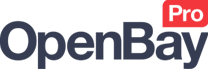Account
OpenBay Pro Account
Accessing your Account
To access your OpenBay Pro account, click the link below. From your account, you'll be able to change your marketplace subscription, change account detail information, view and print invoices, change your account password and so on.
Registering
Before you can use OpenBay Pro, you will need to register for an account which you can do from the link below. Once you have registered you will be emailed a secure password which you can use to login to your account.
Register for an OpenBay Pro account
Changing your subscription
You can easily upgrade or downgrade your OpenBay Pro subscription at any time as follows. (See our Plans and Pricing guide.)
- Log into your OpenBay Pro account
- Click the relevant marketplace link (eBay, Amazon EU, etc) in the left-side menu. If changing an eBay subscription, also click the API details link that appears
- Click the Change plan button
- Choose the plan and payment method you wish to use and complete your subscription
If you had an existing paid plan you should check to ensure that it is cancelled automatically when you upgrade or downgrade. PayPal will send you an email to confirm this, and we will also send you an email to confirm your new plan.
Cancelling your subscription
You can cancel your OpenBay Pro subscription at any time as follows.
- Log into your OpenBay Pro account
- Click Subscriptions in the left-side menu
- Select View from the Options dropdown on the marketplace account you wish to cancel.
- Click the Cancel button next to Status
Please note that cancellations take immediate effect and we are unable to offer a pro-rata refund of unused time. We recommend that you cancel your subscription just before your next payment is due to save you experiencing any downtime.
Shortly after you cancel, you may receive an email from a friendly member of our team asking why you have cancelled. We love getting feedback (good or bad), so we would appreciate it if you could spare a few moments to let us know why you no longer wish to use OpenBay Pro.
Viewing and Printing invoices
You can view or print your OpenBay Pro invoices as follows.
- Log into your OpenBay Pro account
- Click Invoices in the left-side menu
- Click View in the Invoices column of the invoice you wish to view
- To print the invoice, press Ctrl+P to open the print window and click Print or OK
Account suspension and statistics
Call usage is monitored over the last 30 days and if you exceed any of the limits of your marketplace plan(s), you will receive notification by email 24 hours prior to your account being suspended. You will need to act on this email to avoid your account being suspended which may require you to upgrade your plan. Please be aware that if you do not act on a pending suspension email then after 24 hours your account will be locked and you will not be able to use any features that communicate with the marketplaces(s), for example, new orders will not import and your stock will not update.
Please also note that if your account is suspended it will NOT automatically reactivate after 30 days. You will need to either upgrade your subscription or contact our support team after 30 days to manually enable your account. Please note that we will only manually activate your account once and will not give any free calls. Additional activations of your account will be subject to a £5.00 administration charge. Adding a subscription to your account will immediately re-activate your account and increase your call limit. You can track your usage from within your OpenCart admin and change your subscription by following the steps in the Changing your subscription section above.
Accessing API Details
You can view your marketplace API connection details as follows.
- Log into your OpenBay Pro account
- Click the relevant marketplace link (eBay, Amazon EU, etc) in the left-side menu. For eBay, also click the API details link that appears
- Click the View details button
Customer support service by UserEcho