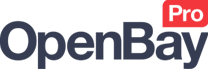Import eBay Items
Importing from eBay
OpenBay Pro > eBay > Dashboard (Import Items)
Importing your eBay listings into your OpenCart store is a perfect way to automatically populate your website with the information you have already spent time on when listing on eBay - so no need to repeat the process again!
Importing will bring in all of your active Buy It Now and shop format listings (auction listings are not supported) - excluding any eBay listings you already have linked to your website, to prevent creating duplicate products on your website.
You can also choose to import the categories from eBay as well, allowing you to build a category structure on your website similar to on eBay. There is also the option to import advanced data such as the product weight, dimensions and more if you have this information in your eBay listings already.
Please see the following video tutorial on how to import eBay items to your website.
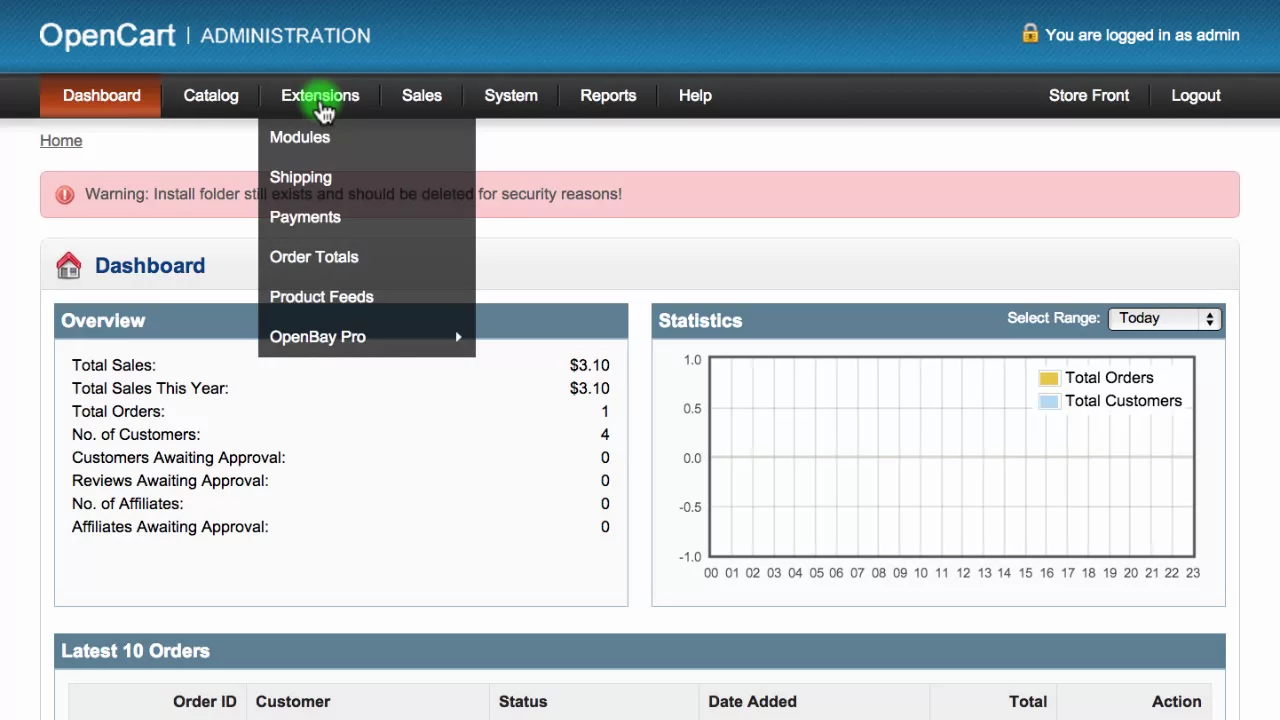
Requirements
The Import Items feature is only available with our Medium or higher plans.
Importing from eBay Steps
1. Maintenance Mode Off
If your OpenCart website is in Maintenance Mode, then you will need to change this setting as OpenBay Pro will not function in this mode. This setting can be found on the Server tab at System > Settings > Edit.
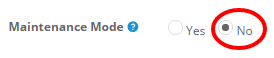
2. Remove or link existing website products
If you have eBay items that already exist as products on your website, then you do not want these to import of course as this would create duplicate products on your website. To avoid this, you can either delete the relevant products from your website before running the import or alternatively link these eBay items to the relevant website products before starting the import. Linking also prevents the duplicate product problem as linked items are ignored (not imported) by the import routine. We recommend the linking option rather than deleting as you keep your original product information and images as originally added to your website.
3. Synchronise Settings
You should synchronise all of the settings with eBay before importing your eBay listings. This action will sync your website with the latest available shipping and categories options from eBay. Please note that this data is only used when listing items to eBay – it will not change categories on your OpenCart website in any way.
To synchronise your settings, navigate to OpenBay Pro > eBay > Dashboard, and click the Synchronise button.
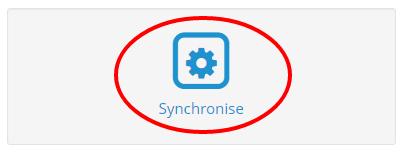
Click all 3 Update buttons.
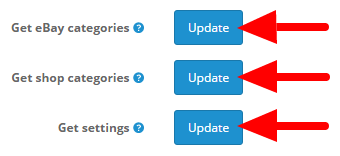
All settings should be synchronised with eBay within approximately 30 seconds.
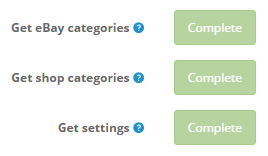
4. Import Orders
Before importing your listings from eBay, you should manually import your eBay orders to ensure the stock is not adjusted for older orders.
Navigate to OpenBay Pro > eBay > Dashboard, and click the Import orders button.
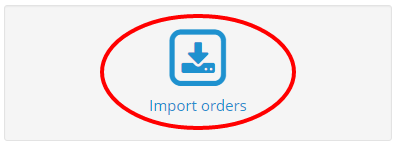
To manually import your eBay orders, click the Start button. This will pull in any new orders, which should appear on your website within minutes.

5. Import Items
You are now ready to import your eBay listings to your OpenCart website.
Navigate to OpenBay Pro > eBay > Dashboard, and click the Import Items button.
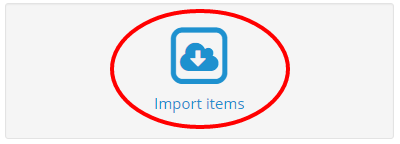
You will see some data settings from your server, including the maximum amount of data you can receive and also the memory limit. Sellers will large volumes of products may need to increase these.

The following data will be imported as standard: Title, Images, Current stock level on eBay, and Manufacturer/brand (if available or set in eBay).
You need to choose your required import options as follows:
- Import categories – this builds a category structure in your website from the eBay categories.
- Import item descriptions – this includes your item description, including HTML, visit counters, etc. The import will take much longer to process and requires a higher POST limit size and PHP memory limit.
- Get advanced data – this includes the following additional data: weight (also creates the weight class if does not exist), parcel height, width and length (also creates the length class if does not exist), ISBN, EAN, UPC, and MPN. This option will result in the import taking up to ten times longer.
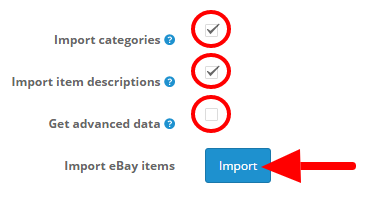
After selecting your options, click the Import button – Do not click more than once.
Importing items from eBay using the first two options will take approximately 1 hour per 1000 products. When choosing the Get advanced data option, the import will take up to 10 times longer. All imported listings become linked between your website and eBay.
Your listings will start importing from eBay within minutes. Product information will import first, followed by the images.
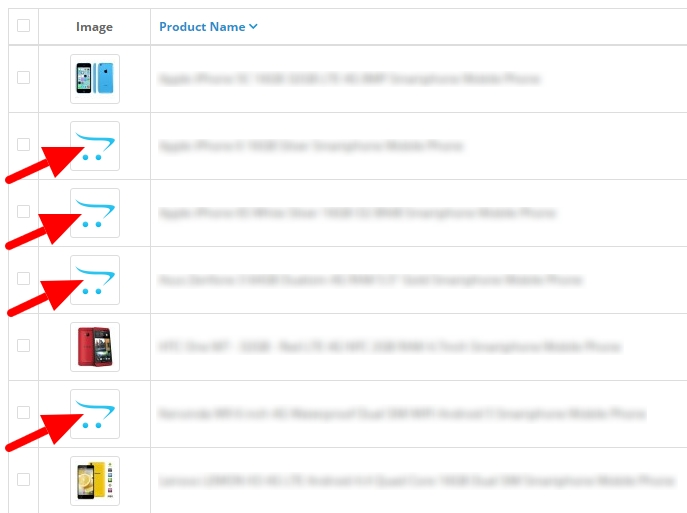
To see the number of product images pending import to your website, navigate to OpenBay Pro > eBay > Dashboard, and click the Import Items. This number will decrease as your images import - press the refresh button (F5) on your keyboard to see the remaining image count.
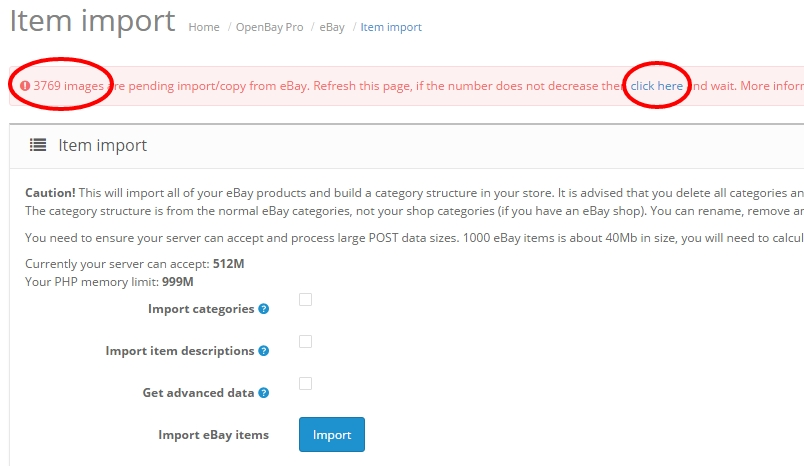
Should you have any problems with your eBay listings importing to your website, please open a support ticket as our support team will be happy to help.
Customer support service by UserEcho