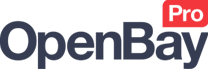Getting Started with Amazon
Getting Started with Amazon
Requirements
Below are the requirements for using the Amazon EU and Amazon US marketplace plugins:
- An active Amazon Pro (sell a lot) account.
- An MWS eligible Amazon seller account account.
Supported Markets and Countries
Here are the Amazon markets we currently support - please get in touch if your country is not in this list.
Amazon EU
- United Kingdom
- Italy
- Germany
- France
- Spain
Amazon US
- United States
Activating the Amazon plugin
Activating the Amazon EU/US plugin is a simple four-step process as follows:
- Authorising OpenBay Pro on your Amazon account
- Installing the Amazon plugin
- Registering for an Amazon plan
- Enabling the Amazon plugin
1. Authorising OpenBay Pro on your Amazon account
Before you can activate the Amazon plugin, you will need to authorise OpenBay Pro to access your Amazon Seller account. Please note that at the end of this process you will be presented with your Seller ID (Merchant ID) and MWS Authorisation Token, both of which you will need during the registration process.
Log into your Amazon Seller Central Account
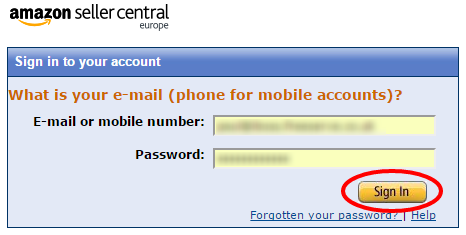
Find the heading Appstore in the page footer and click Manage Your Apps.
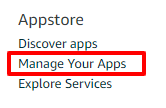
Click the Authorise new developer button.
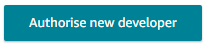
Developer information will then be requested as follows.
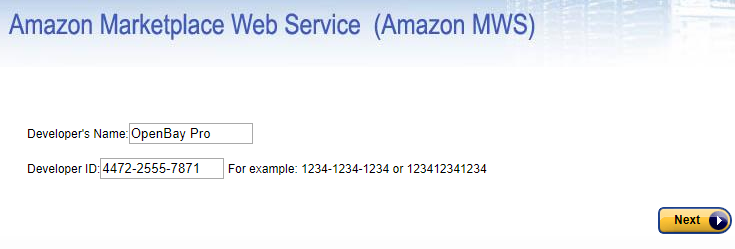
For the Developer’s Name, enter OpenBay Pro and for the Developer ID, enter the relevant ID below.
- For Amazon EU, enter 4472-2555-7871
- For Amazon US, enter 2197-6614-9039
Click Next
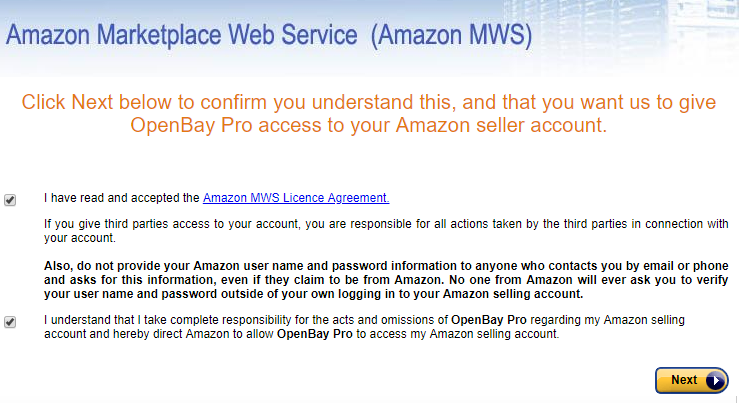
This is the Amazon MWS Licence Agreement requesting permission for OpenBay Pro to access your Amazon account. When you have read this agreement and accepted, click Next.
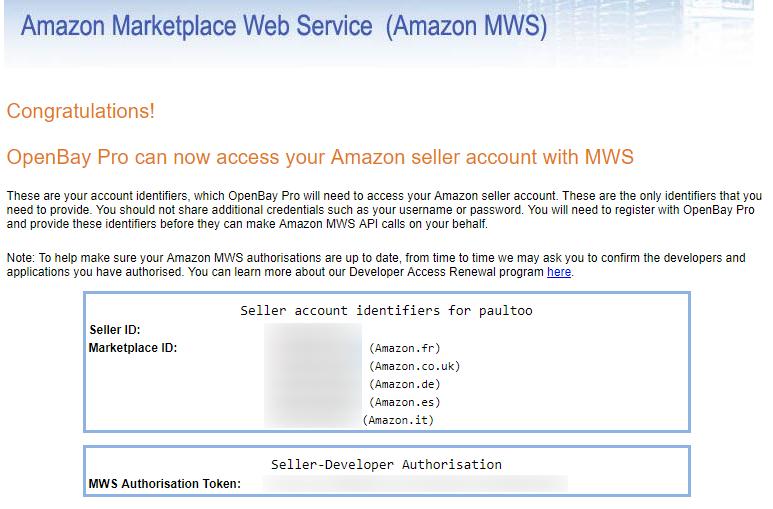
The final page confirms that OpenBay Pro can access your Amazon seller account. You will see your Seller ID (Merchant ID) and MWS Authorisation Token on this page - make a note of these as they will be required when registering for your Amazon plan.
2. Installing the Amazon plugin
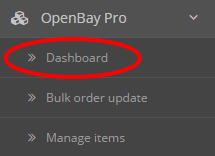
Click the green Install button for the Amazon plugin you require.
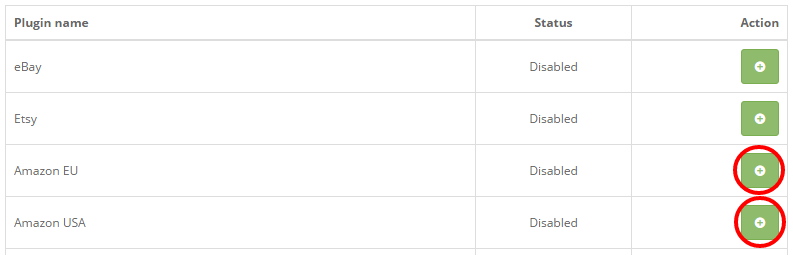
Click the blue Edit button for the Amazon plugin.
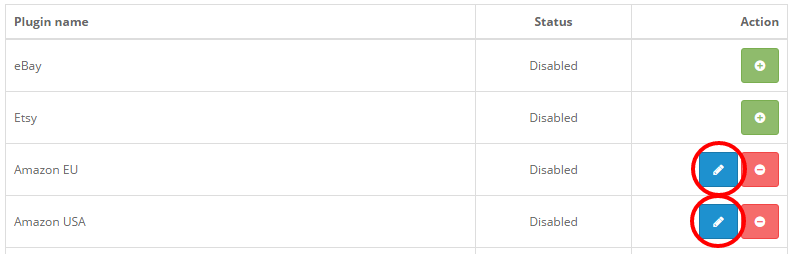
3. Registering for an Amazon plan
You are now at the Amazon EU/US dashboard. Click Register.

The OpenBay Pro for Amazon registration form will appear on a new browser tab. If you have already registered on OpenBay Pro, you should enter the same email address here. Complete the form and click Continue.
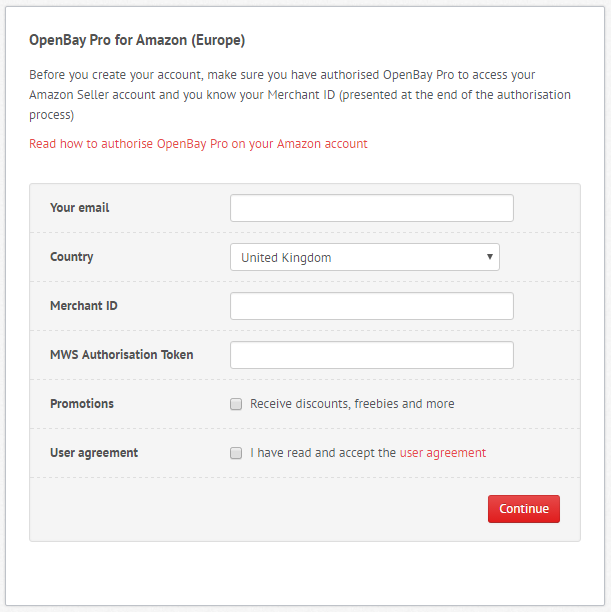
A Registration confirmed window will appear containing your API token and encryption strings. These will be automatically copied to the fields in your OpenBay Pro Amazon EU/US Settings page. You will also receive an email with these details.
4. Enabling the Amazon plugin
Return to the Amazon dashboard and click the Settings button.

Your token and encryption strings should be visible here. If not, you will need to copy/paste these onto the matching boxes.
The API connection status should show Connection OK.
Change the Status to Enabled and click the blue Save button at the top right of the screen.
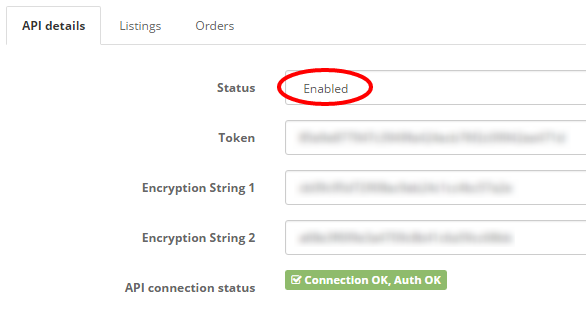
Your Amazon plugin is now active!
You will be automatically enrolled in a Freebie Plan which is a trial plan that will allow you to test how OpenBay Pro works. You can list up to 3 products to Amazon and have 10 orders come through to your website although this is a restricted plan so you will not be able to use some features such as Bulk upload. You can upgrade to a more suitable plan at any time.
Customer support service by UserEcho