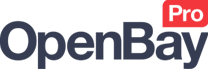eBay Item Links
eBay Item Links
OpenBay Pro > eBay > Item links
Linking your products to eBay
Each of your website products that you want to stock control will need to be linked to the relevant eBay listing. When an eBay order is then imported, stock for each purchased product can be reduced accordingly on the website (synced) to ensure you never sell the stock you don't have. Where you have eBay listings that were created from your website through OpenBay Pro, links will already exist and likewise where you have imported eBay items to your website using the Import Items feature, links will also already exist. In all other cases, you will need to add the links manually.
Please see the following video tutorial on how to link a website product to eBay.
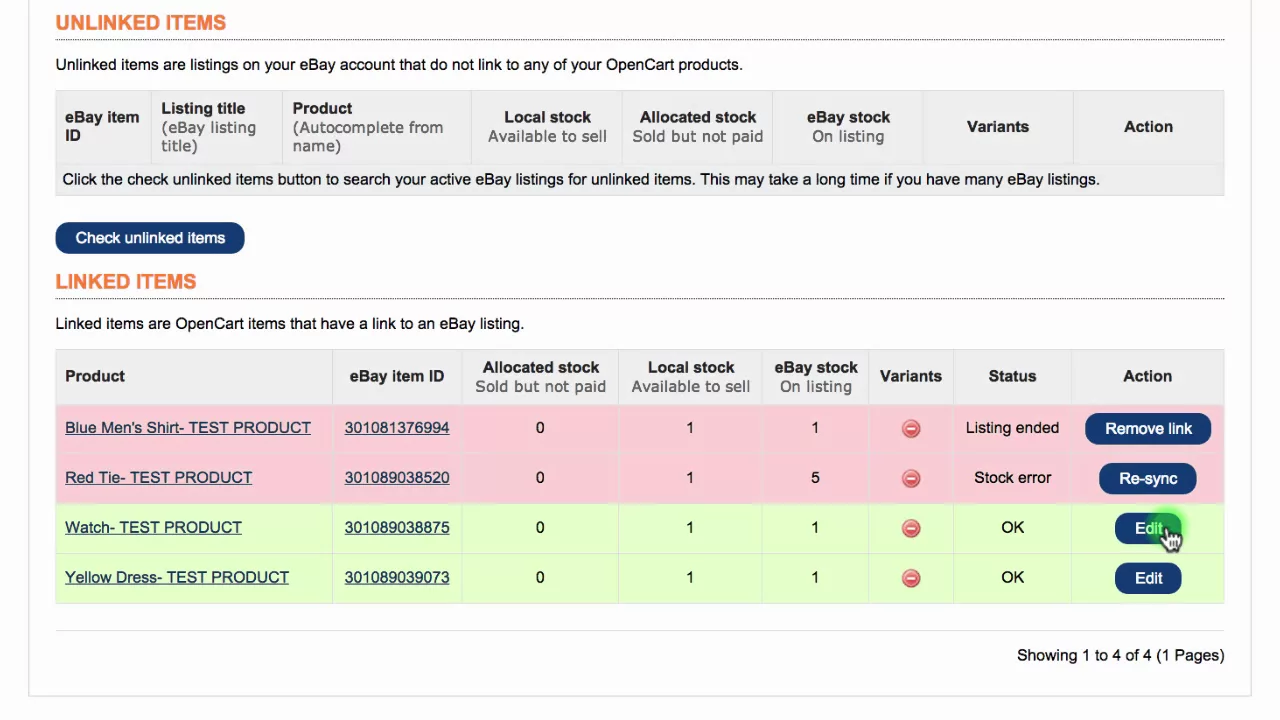
Linked Items
You can see which of your website products are linked to eBay listings from the Item Links page. Navigate to OpenBay Pro > eBay > Dashboard, and click Item links.
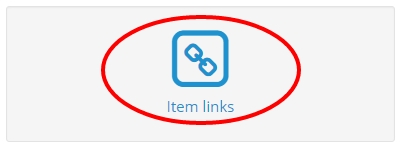
(You may have to wait several seconds for the linked items to load.)
Linked items are the products on your website that are linked to eBay listings. From this section, you can check if your linked items are functioning correctly.
When hundreds or thousands of links exist, products are separated into pages. These can easily be navigated by using the pagination options at the bottom of the page. Clicking a new page will bring up the latest information from eBay such as the title and available stock.

Here is what you will see in the Linked Items section.
Product
The website product name – clicking this link will open the product page.
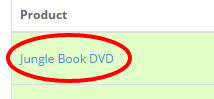
eBay item ID
The eBay item number - clicking this link will open the eBay listing.
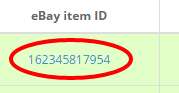
Allocated stock
The Allocated stock is the number of items that have been sold but not yet paid for. These items should be set aside and not calculated in the available stock levels. See the Allocate stock option on the eBay Settings page for more information.
Shop stock
Shop stock (also known as local stock) is the stock available to sell on your website. eBay stock levels should match this quantity.
Reserve level
The reserve level is the maximum level of stock available on eBay (0 = no reserve limit). This option is useful for sellers who have selling restrictions on eBay, for example, new sellers who can only list a small volume of stock. Using a reserve level will allow you to have a high volume of stock on your website but a low number on eBay while still maintaining a link. OpenBay Pro will continually maintain the reserve level until the actual stock drops below the real stock level on your website.
eBay stock
This is the stock level on eBay and should match your Shop stock.

If a stock level becomes out of sync, you will see a Stock error message. See the Status section below for more information.
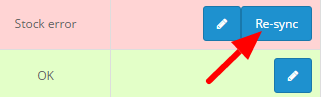
Variants
When listing products with variants, option group names on your website (size, colour, etc) must match the option group names on eBay. The option values, however, can be different. Please note that to link products with variants from your website to eBay, a 3rd-party module is currently required.
Status
This is the linked item status. Products that are linked correctly are highlighted in green and any with errors will be highlighted in red. See below for a full description of each status.

- OK – the link is fine, the product is live on both systems, and the stock is in sync.
- Stock error – the link is fine but there is a difference in the stock levels. If the Shop stock is correct, click the Re-sync button to update the eBay stock to match the Shop stock. If the eBay stock shows the correct quantity, you will need to go to the product page and update the stock to match the eBay stock. This error may be caused by an API error, which is quite rare, or from the stock being changed directly on eBay, as this does not update back on the website. Always change the stock levels on your website and then simply click the Re-sync button to update eBay to that stock level.
- Listing ended – the link is still set but the eBay listing is no longer live. Click the Remove link button. If the item is relisted, it will appear under Unlinked items.
Action
Action buttons allow linked items to be editing, re-synced, or removed.
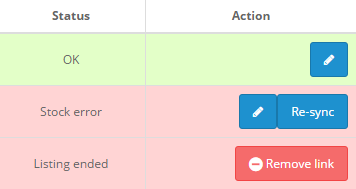
The Edit option allows you to edit some of the eBay listing data directly from your website, where you can change basic information for your listing such as the title and price without needing to log into eBay and revise each item. The price here does not have to be the same as your website price as many sellers have a different price for products on each marketplace. The reserve level is useful for sellers who have selling restrictions on eBay, for example where a new seller is only able to list a small volume of stock. Using the reserve level allows you to have high volumes of stock on your website but low numbers on eBay while still maintaining a link. OpenBay Pro will continually maintain the reserve level until your actual stock drops below the real stock level on your website.
The Re-sync option allows you to update the eBay stock to the quantity of stock on your website.
The Remove link option allows you to remove any broken links between your website and eBay.
Unlinked Items
Click the Check unlinked items button to see which of your eBay listings are not linked to website products.
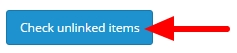
Your unlinked items should appear quite quickly but can take longer if you have many eBay listings. For example, if you have thousands of products on eBay, it may take some time for the unlinked items to appear. The loading is usually done in batches of five to 50 unlinked items, after which the Check unlinked items button will show up again. Simply click the button again to check for more unlinked items.

Unlinked items need your attention the most as these items are listed on eBay but are not yet linked to items on your website. It is important that all of your eBay items have a link to a website item so that your stock will be correct following a sale on eBay or your website.
To create a link between an unlinked eBay listing and a website product, you just need to find and select the product using the Product name (autocomplete) field. Clicking Save will then link the eBay listing to the website product and update the eBay listing quantity with your website product's stock level.
Here is what you will see in the unlinked items section.
eBay image
The main image from the eBay listing.
eBay item ID
The eBay item number from the eBay listing.
eBay listing title
The title from the eBay listing.
Product name (autocomplete)
This is where you choose the relevant website product to link to your eBay listing. To link an item, start typing the name of the product (as it appears on your website) into the Product name (autocomplete) field and a suggested list of items will appear in a drop-down underneath. When your matching website product appears, select it and click Save. If the stock listed on eBay is different from the stock on your website, it will change the stock level on eBay to match your website. Product names do not need to be the same on your website and eBay as sellers often use different titles on eBay to include key phrases and brands etc.
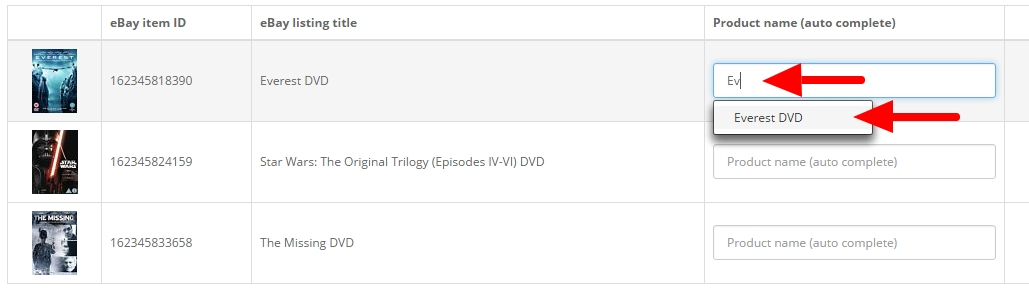
Shop stock
Shop stock (also known as local stock) is the stock available to sell on your website – eBay stock levels should match this quantity.
Allocated stock
The Allocated stock is the number of items that have been sold but not yet paid for. These items should be set aside and not calculated in the available stock levels. See the Allocate stock option on the eBay Settings page for more information.
eBay stock
This is the stock level on eBay and should match your Shop stock.
Variants
When listing products with variants, option group names on your website (size, colour, etc) must match the option group names on eBay. The option values, however, can be different. Please note that to link products with variants from your website to eBay, a 3rd-party module is currently required.
Action
When you have chosen the website product to link to your eBay listing, a Save button will appear.

Click this button to link your eBay listing to the website product.
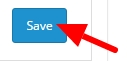
After linking an item, your newly linked item will appear in the Linked Items section (you may have to refresh the page).
Customer support service by UserEcho