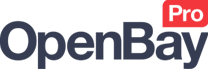Import eBay Orders
Import eBay Orders
OpenBay Pro > eBay > Order Import
How to import your eBay orders manually
Even though OpenBay Pro will check eBay automatically for new and updated orders, there are times when a seller needs to import orders without having to wait for the next automated check. This feature will get any orders placed since the last check and import them.
Additional import settings can be found in your eBay settings area by navigating to OpenBay Pro > eBay > Settings. The settings section includes options to import unpaid orders, to choose when to allocate stock, and also the date that is given to the new order. Sellers operate differently so it is advised that you check these settings match how you run your website.
To import the latest eBay orders, log in to your OpenCart website and navigate to OpenBay Pro > eBay > Order import and click the Pull new orders button. Your new orders will appear on the website within a few moments.
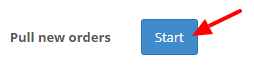
Please see the following video tutorial for more information on how to import your eBay orders maually.
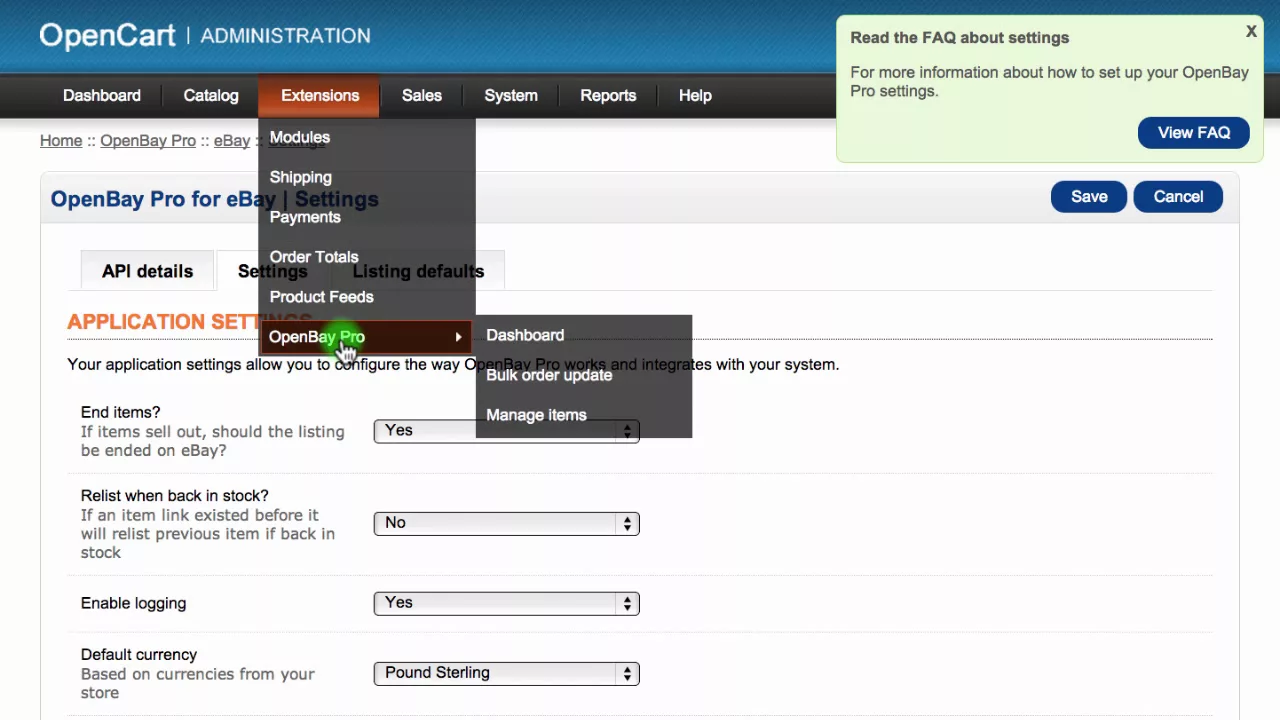
Managing your order
To manage an eBay order, navigate to OpenBay Pro > Bulk Order Update (or Sales > Orders). From here, you can view or update your orders. If you navigate to the History tab, you will see all of the past order statuses. The first line will show the pending state along with the seller manager record number, which will help you find the correct order number in eBay if required. You can select a new order status just as you do for an OpenCart order. If you select the Shipped status, you will also see additional options to enter Shipping information. When you are finished click Add History button to add a new status. Within a few minutes, the order status will be updated on eBay to the same status as your OpenCart website.
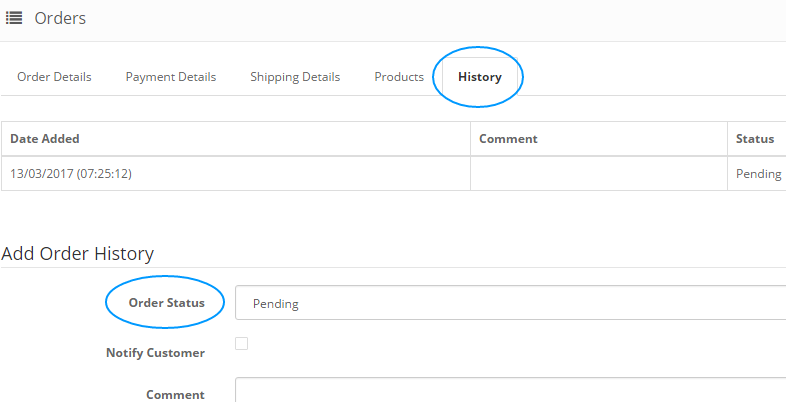
Customer support service by UserEcho