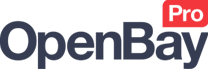Listing products to eBay
Creating A New eBay Listing
OpenBay Pro > Manage Items
One of the great features of OpenBay Pro is the ability to list your website products to eBay directly from your website, which you can do from the OpenBay Pro > Manage Items page.
Select the product you would like to list by clicking the eBay button in the Markets column to open the new listing page.
Check out the following video tutorial to help you get started listing your website products to eBay.
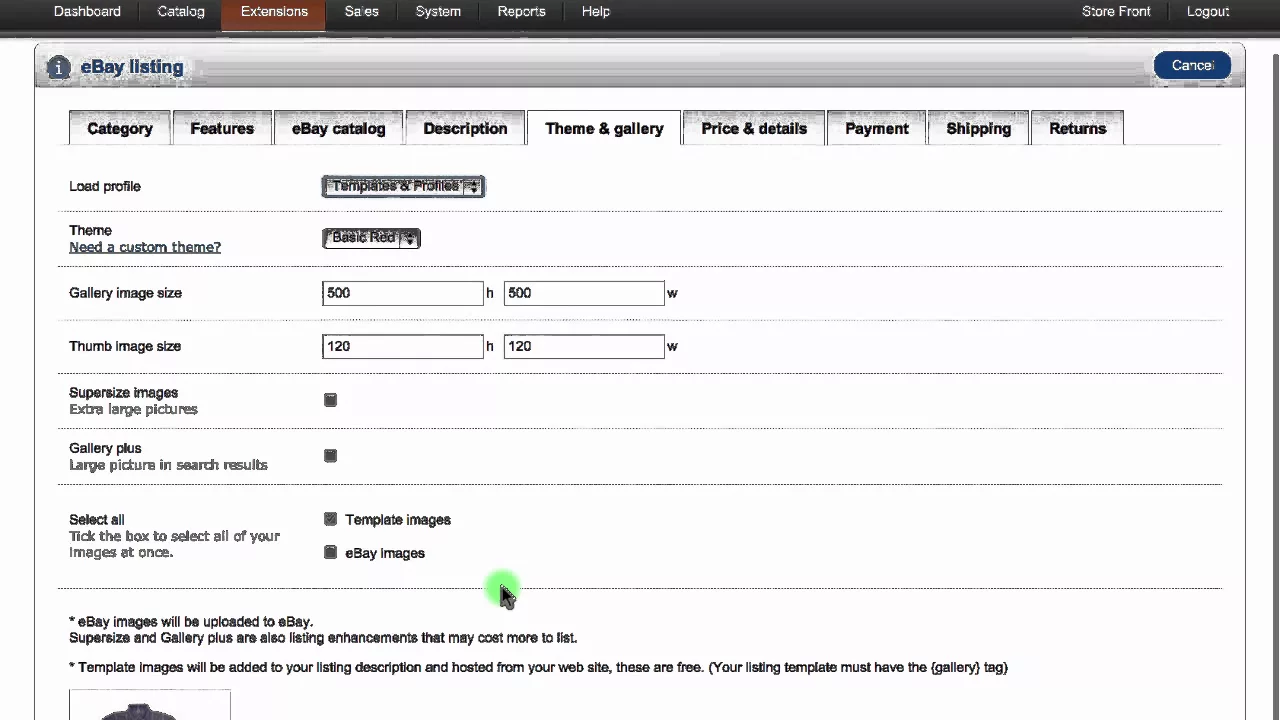
As shown in the video tutorial below, when listing a product to eBay you simply select the relevant eBay category and click the Verify button. After doing this, you will see your new eBay listing appear on eBay within seconds!
You can, of course, make changes at the time of listing. For example, you may wish to make the product title and price different on eBay than on your website, choose which product images to include/exclude, and choose which payment, shipping, and returns options to make available on your listing. You can also create eBay listing profiles to add common options to list your products quicker, and even have your own eBay listing templates to customise your layout.
Bulk Upload
If you are using the Medium plan or higher, you can also upload your products to eBay in bulk. This is done by ticking the boxes next to the products you wish to list and clicking the eBay bulk upload button.
Please note that before using the Bulk Upload, you must have set up the following listing profiles.
- Shipping
- Returns
- Template & gallery
See the following video tutorial on how to list your products to eBay in bulk.
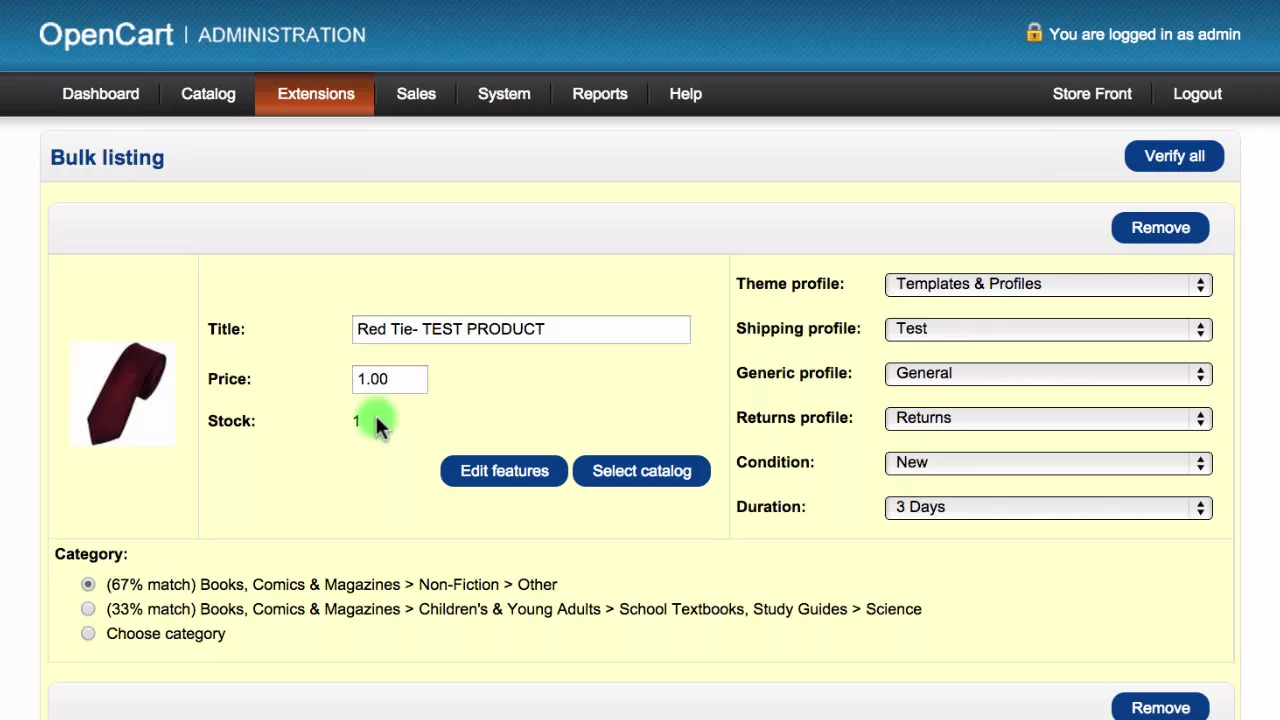
Common problems and FAQ
Can I limit the amount of stock I sell on eBay?
Yes, in fact, you may have to do this if you have eBay selling restrictions limiting the number of items you can sell. You limit the amount of stock you wish to sell on eBay by setting a Reserve Level, and you can do this on both new and existing listings (see Setting a Reserve Level on new listings and Setting a Reserve Level on existing listings below).
A Reserve Level Example
An example of setting a Reserve Level can be where you have 1000 of a particular item in stock but only want a maximum of 10 available on eBay at any one time. You set your Reserve Level to 10 and the remaining stock, 990, would then be reserved. Following sales of this item, the Reserve Level of 10 would be maintained unless your actual stock fell below this level. If this happens, the quantity available on eBay would be whatever actual stock you had remaining until either the item sells out or new stock was added.
Setting a Reserve Level on new listings
Limit the amount of stock you wish to sell on eBay at the time of listing from the Quantity to list box on the Price & details tab (see the image below). Whatever quantity to enter will be available on eBay and the remaining stock will be reserved.
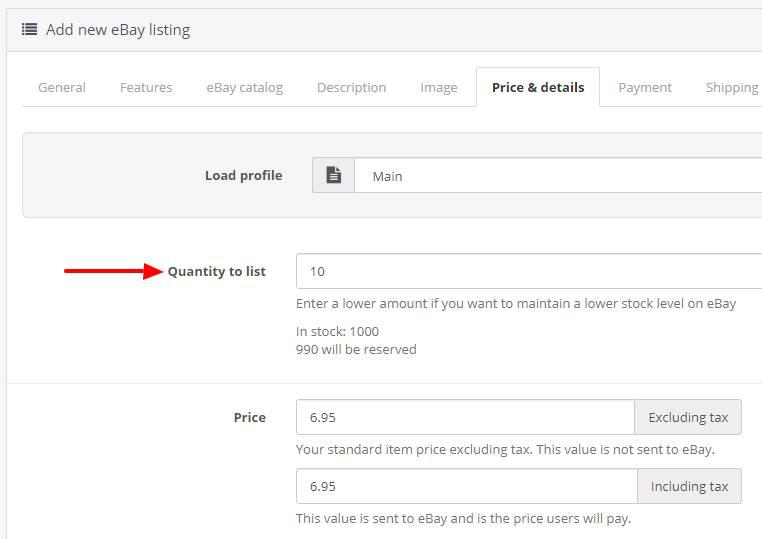
Setting a Reserve Level on existing listings
Limit the amount of stock you wish to sell on eBay for existing listings from the Reserve Level box on the Revise eBay listing page (see the image below), where as soon as you click the Save button the quantity will be updated on eBay. The Revise eBay listing page can be found by navigating to OpenBay Pro > Manage Items and clicking the green eBay button in the Markets column. Whatever quantity to enter will be available on eBay and the remaining stock will be reserved.
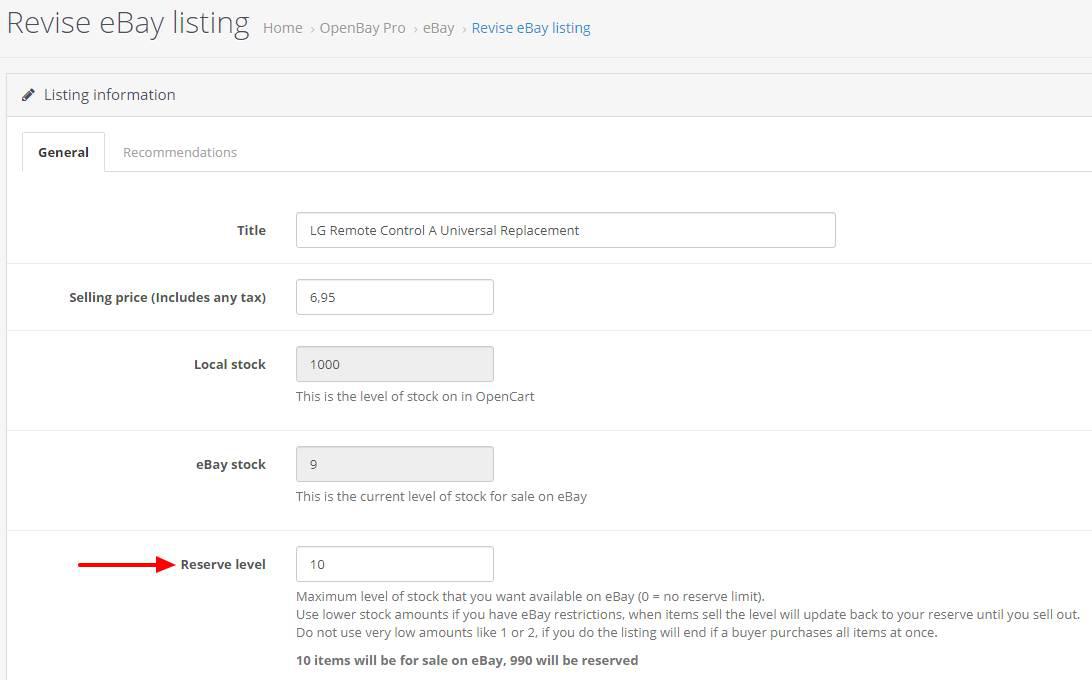
Setting your Reserve Level too low
Try not to use very low amounts for your Reserve Level (like 1 or 2) as this will result in the listing ending if a buyer purchases all items at once. To avoid this you should always set your Reserve Level above a realistic maximum that a buyer may purchase at any one time.
Can I list a different price on eBay?
Yes, of course. Simply enter your eBay price on the Price & details tab.
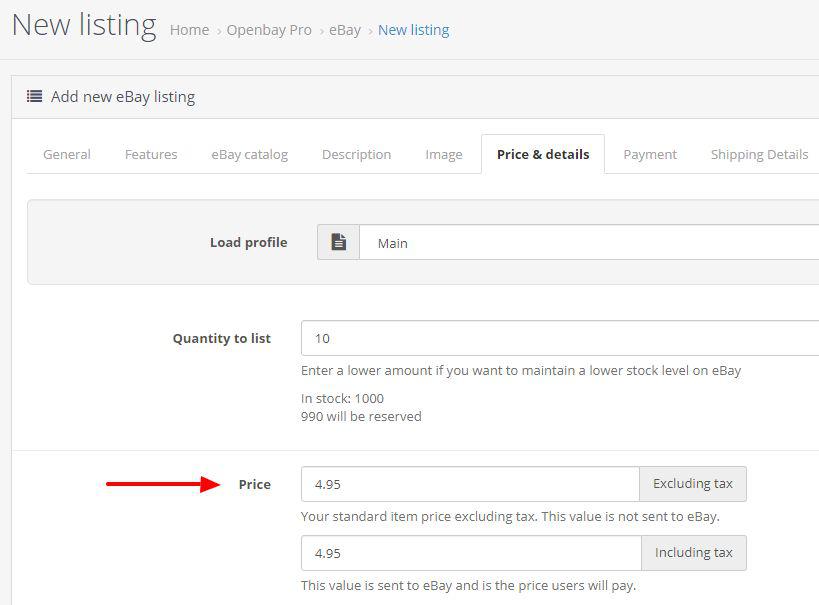
Can the Category or Item Condition be automatically populated?
Unfortunately Not, as the Category has to be selected at the time of listing. This is because it is dependant on the product being listed - which eBay tries to map based on your Product Title.
Likewise, the Item Condition also has to be selected at the time of listing because condition options come directly through the eBay API and are dependant on the Category selected (as above). For example, depending on the category chosen, there may be options available for New, and Used only, New, New with tags, Used, Manufacturer refurbished, etc, etc, and in some cases, no conditions will be offered - for example with antique products.
Listing messages and solutions
When listing your products to eBay you will see messages that appear similar to those below. These messages are coming directly from eBay and are usually to let you know that extra product information is required. Some messages are informational only and may be ignored. Should you receive a message you do not understand, and your listing is prevented from uploaded to eBay, please let us know as we will be happy to help (see Creating a Support Ticket).
eBay listing messages and their meaning
You need to select a Category for your product listing, which can be done from the General tab.
This message may indicate a problem between your website and your eBay account. To resolve this, renew your eBay token by navigating to OpenBay Pro > eBay > Settings and clicking Renew your eBay token.
You need to select an Item Condition for your product, which is located on the General tab.
You will need to select a brand for your product. This is done from the Brand drop-down list on the Features tab.
If you have eBay selling restrictions that limit your total listing's value, you may see this message informing you that listing this item will cause you to exceed your total items' value allowable for the month. For example, an item at £10 with a stock of 1000 would add £10,000 to your total listing value for the month. To keep your items within your current eBay listing limit, you will need to either contact eBay to request higher selling allowances or enter a lower stock quantity as a Reserve Level, for example, 10. See Setting a Reserve Level on new listings in the Common problems and FAQ section at the top of the page.
If your product does not have at least one image at the minimum dimensions required by eBay (at least 500 pixels on the longest side) you will see this message. You can see the image dimensions on the Image tab, as in the examples below.
Invalid - Here, the image is too small as both the height and width are less than 500 pixels.
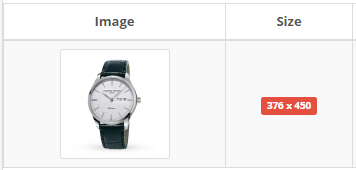
Valid - This time the image is good to go as the size has been increased to make the longest side at least 500 pixels.
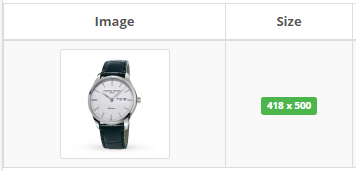
Note that although image dimensions at a minimum of 500 pixels will list fine, this is the minimum requirement and eBay actually recommends that your images are at least 1600 pixels on the longest side, to give you a better result.
Better - This image size meets eBay's recommended minimum size.
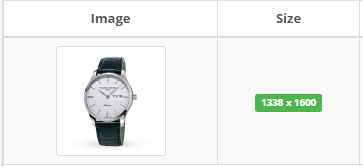
The minimum image size is 500 x 500 pixels.
Maximum image sizeeBay advises that the maximum image size is 9000 pixels on the longest side; however, it recommends the optimum image size for best zoom-in functionality to be 1600 pixels on the longest side.
Maximum image file sizeThe maximum file size of an image must not exceed 12 MB (image sizes of 1600 pixels on the longest side will be nowhere near this). Your image file sizes should be scaled down as much as possible whilst maintaining image quality to help with the load times of your listings.
Image file typesThe image formats that eBay supports are JPEG, PNG, TIFF, BMP, and GIF.
Resizing your images.The website bulkresizephotos.com has a great image resizing tool where you can rescale your images in batches! It has many rescaling options including rescaling by Longest Side. Click the link below to begin resizing your images!
Bulk Resize PhotosThis message can appear even when your product images seem fine. The most common reason for this is that your image name or image folder name contains spaces. Please see below for examples of acceptable and unacceptable image names and image folder names.
foldername/imagename.jpg - Acceptable as no spaces exist.
foldername/image name.jpg - Not Acceptable as the image name contains a space.
folder name/imagename.jpg - Not Acceptable as the image folder name contains a space.
We recommend replacing spaces in image names or image folder names with underscore '_' characters, as follows.
foldername/image_name.jpg - Acceptable
folder_name/imagename.jpg - Acceptable
All sellers who opted into the eBay Managed Payments program may receive this warning, which is returned regardless of whether Paypal information was sent in the listing. It's an informational warning and may be ignored. Sellers who opted into Managed Payments may not accept direct Paypal payments, but only through eBay's Managed Payments program.
You will need to add a minimum of one payment method, which you can do from the Payment tab. Please note that you can set your default payment types on the OpenBay Pro > eBay > Settings page, from the Listing defaults tab.
If any of these PayPal related messages appear, you will need to make sure you have your PayPal address and PayPal payment type specified correctly. To check this, navigate to OpenBay Pro > eBay > Settings, where you will find these options on the Listing defaults tab.
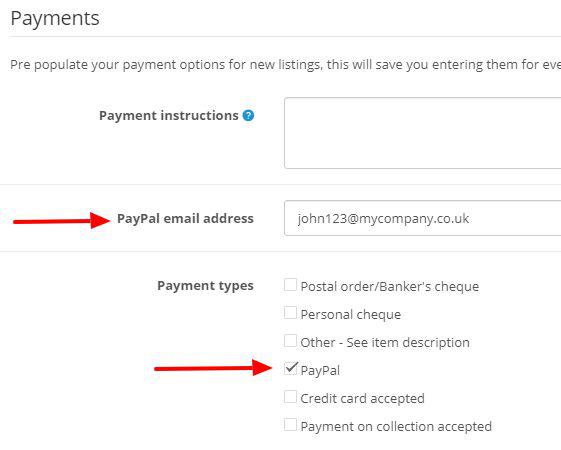
You will need to select a size for your product, which you can do from the Size drop-down list on the Features tab.
You may need to include your product EAN numbers when listing to eBay as eBay requires this information for many products. You can either add your EAN numbers to your products before listing (the EAN field is located on the product's Data tab) or at the time of listing on the Features tab.
If your products do not require EAN numbers, you can tick an EAN Not required box located on the Features tab at the time of listing to eBay, as shown below.
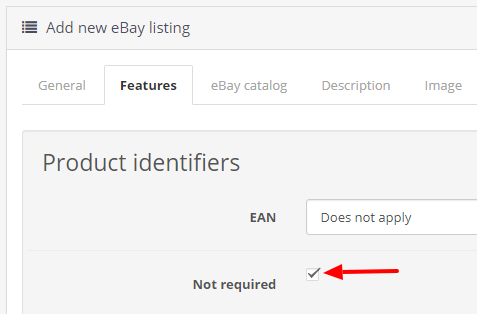
A shipping service must be offered. To add this, please follow the steps below.
- Navigate to OpenBay Pro > eBay > Dashboard
- Click the Profiles button
- Click the Edit button on the relevant Shipping profile
- Select the Shipping Details tab
- Scroll down to the National shipping services section and click Add New
- Add at least one shipping service
- Click Save
You may see this message if you have entered a Return Policy Description, as eBay has depreciated Return Policy Descriptions for all eBay sites except the following.
- Germany (DE)
- Austria (AT)
- France (FR)
- Italy (IT)
- Spain (ES)
If you see this message you will need to remove any information from your Return Policy box on the Returns tab before listing to eBay.
This basically means that your 14-Day Return Policy is no longer valid.
The reason is that eBay recently streamlined its returns policy options to "help drive a retail-standard returns experience for buyers." The five return policy options now available are as follows.
- No returns accepted
- 30-day buyer-paid returns
- 30-day free returns
- 60-day buyer-paid returns
- 60-day free returns
You can find more on this issue on this eBay information link
This message refers to eBay Business policies. See the eBay Business Policies link for more information. Please note that this is just a warning message so you will still be able to submit your listing to eBay.
eBay has updated requirements for product images, custom listing templates, and item descriptions. See Browser Security Standards page for additional information about HTTPS compliance. Please bear in mind that new and non-compliant HTTP listings, which contain non-secure content or assets will now be blocked by eBay.
Therefore, whenever you see this message you will need to check the product description and eBay listing template you are using as there will be an HTTP link that will need removing.
This option is scheduled to be deprecated by eBay and so has no functional effect. Eligible sellers must enable the Click and Collect feature at the eBay account level, and then each individual listing within a Click and Collect-enabled category must be evaluated for eligibility. You can ignore this message and still submit your listing to eBay.
This field is no longer applicable, so it was deprecated. You can ignore this message and still submit your listing to eBay.
Message not listed above?
If you are receiving a message that is not explained above or you do not understand fully and your product is being prevented from listing to eBay, please get in touch as we will be happy to help (see Creating a Support Ticket).
Customer support service by UserEcho