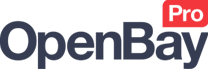Amazon Item Links
Amazon Item Links
OpenBay Pro > Amazon > Item Links
Linking your products to Amazon
Each of your website products that you want to stock control will need to be linked to the relevant Amazon listing. When an Amazon order is then imported, stock for each purchased product can be reduced accordingly on the website (synced) to ensure you never sell stock you don't have. Where you have Amazon listings that were created from your website through OpenBay Pro, links will already exist; otherwise, you will need to add them manually.
New links can be added in bulk from the OpenBay Pro > Amazon > Bulk Linking page (see Amazon Bulk Linking) or individually as described below.
Linking your products individually
Navigate to the OpenBay Pro > Amazon > Item Links page, where you will see New Link and Linked Items sections. The Linked Items section shows products already linked to Amazon listings and the New Link section is where you add your new links. You will also see a Load button at the top of the page which when clicked will load any unlinked products.
What to be aware of before adding a link.
Before linking any product to Amazon you need to be aware that if the stock level on Amazon is different from the website product's stock then the stock on Amazon will be updated to match the website level. Therefore, you should always make sure the stock levels on your website are correct before linking an item.
Also, a link is only valid when the Amazon Item SKU entered matches exactly with the SKU on the Amazon listing, otherwise the stock will not be able to sync. To check if a particular product is linked correctly, log in to your Amazon Seller Sentral account, navigate to the Inventory page, and find the relevant listing to check that the SKU matches the Amazon Item SKU on the linked item.
Adding a new link
- Navigate to OpenBay Pro > Amazon > Item Links.
- In the New Link section, start typing the product name you wish to link into the Product (Autocomplete from name) box then select the name when it appears.
- Enter the SKU from the Amazon listing into the Amazon item SKU box.
- Click the
 (Add New) button in the Action column.
(Add New) button in the Action column.
Alternatively, you can first load in any unlinked products and then select which to link.
Loading unlinked products
- Click the
 button at the top-right of the page.
button at the top-right of the page. - Find the product in the list you wish to link.
- Enter the SKU from the Amazon listing into the Amazon item SKU box.
- Click the
 (Add New) button in the Action column.
(Add New) button in the Action column.
As soon as an item is linked, it will appear in the Linked Items section.
Removing a linked item
To remove a linked item that has been added incorrectly, find the relevant product in the Linked Items section and click the ![]() (Remove) button in the Action column.
(Remove) button in the Action column.
Customer support service by UserEcho