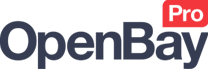Bulk Order Update
Bulk Order Update
OpenBay Pro > Bulk Order Update
The Bulk Order Update page is where you can view and manage your marketplace orders. You can also change the status of orders in bulk, regardless of which marketplace they are from.
To update order statuses in bulk, select the orders you want to modify (using the tick-box on the left next to each order) and then from the dropdown list select the order status you want to update these orders to. Click the Change Status button to open the Review bulk status update page, which shows the orders you selected including the Order ID, Current Status, Customer Name, Order Channel, and Date Added.
The Additional info column will change depending on the order channel and status you selected. For example, if you are changing the status to Shipped, each marketplace will give you an option to choose the shipping method and a tracking number but if you are refunding, a refund reason may be required.
The Comments and Notify options are the same as the standard OpenCart order update system - allowing you to add a comment for the update that will be displayed in the OpenCart order status table, and the notify option will send an email to the user about the order update. Please note that you should NOT send updates to Amazon users as the email address that is supplied from Amazon is not the user's actual email address. Instead, it's an auto-generated email that goes back to the Amazon marketplace.
Once you have added all of the required information, click the Update orders button at the bottom. This will immediately update the orders and redirect you back to the order list page, displaying a count of the orders modified and the status they were changed to. If any errors appear on the page such as information that is required, then the box will highlight red and a warning message will pop up preventing you from submitting the form.
The bulk order update feature is free and can be used on standard OpenCart orders too without the need to install or register for any of the marketplaces.
Check out the following video tutorial on how to use the Bulk Order Update feature.
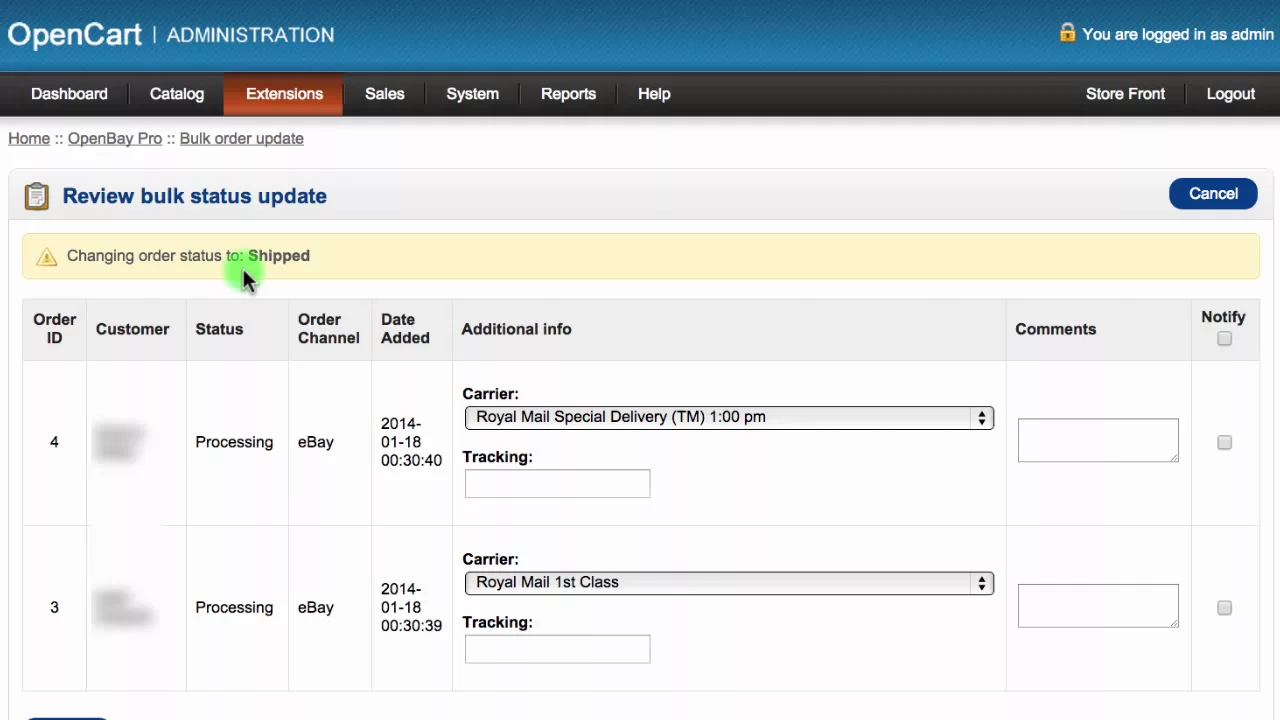
Customer support service by UserEcho