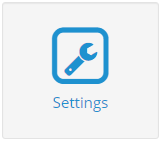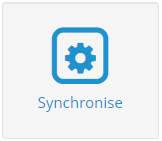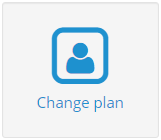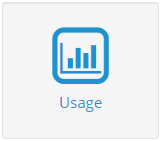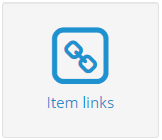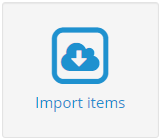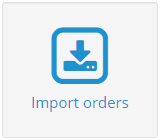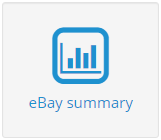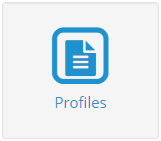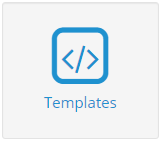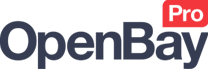eBay Dashboard
The eBay Dashboard
OpenBay Pro > eBay > Dashboard
Navigate to the OpenBay Pro > eBay > Dashboard to quickly access an eBay specific function. A brief description of each page is provided below.
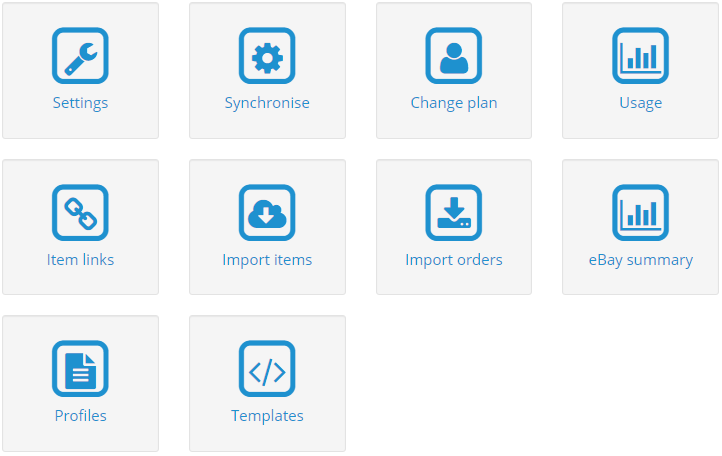
The eBay Settings page is where you can view your API details, Application Settings, Notification Settings, Default Import Settings, and Listing Defaults.
The Synchronise page allows you to update your OpenBay Pro eBay tables with the latest eBay categories, shop categories (if you have an eBay shop) and localised settings, payment options, etc).
Click the Change plan button to see the list of current eBay plans we offer and options including order import frequency, new product listings per month, and much more. The Change plan option on this page allows you to upgrade or downgrade your subscription directly from your website.
To view all our marketplace plans and options, see the Plans and Pricing page or to see how you can change your plan directly from your OpenBay Pro account, see Changing your subscription on our Account page.
The Usage page allows you to see your current eBay plan usage, which is made up of three elements; Items Sold (orders), Listings, and API calls. You will see a bar graph showing your limits and usage, which gives you a visual view of how your account looks.
(Please note that usage is calculated over the last 30 days so does not reset at any time.)
The eBay Item Links page is where you can view and add links between your website products and eBay listings. These links are important for stock control so that stock can remain in sync following sales or manual stock adjustments.
Import Items is one of most populate features of OpenBay Pro as it allows you to import your eBay listings to your website. Please note that only Buy It Now and shop format listings are supported, auction listings will be ignored.
Import Orders allows you to import your eBay orders manually. Even though OpenBay Pro imports eBay orders automatically (for example within 15 minutes, 1 hour, 2 hours, etc, depending on the plan you're using) there are times you may need to import your orders sooner - without having to wait for the next automated check.
The eBay Summary page is a snapshot of any limits on your account along with your DRS (Detailed Seller Rating) performance. DSRs are the four categories (Item as described, Communication, Shipping time, and Shipping and handling charges) that are presented to the buyer when leaving feedback for the seller.
Listing Profiles are very useful - and mandatory with the eBay Bulk Upload feature - as they allow pre-set information to be used (for example for payment, shipping, returns, etc) when listing to eBay.
Adding HTML Templates is an amazing way to make your listings look more professional by using a standard layout, your brand colours, logos, and more.
Customer support service by UserEcho