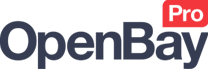Amazon Bulk Linking
Amazon Bulk Linking
OpenBay Pro > Amazon > Dashboard (Bulk Linking)
Each of your website products that you want to stock control will need to be linked to the relevant Amazon listing. When an Amazon order is then imported, stock for each purchased product can be reduced accordingly on the website (synced) to ensure you never sell stock you don't have. Where you have Amazon listings that were created from your website through OpenBay Pro, links will already exist; otherwise, you will need to add them manually.
New links can be added individually, from the OpenBay Pro > Amazon > Item Links page (see Amazon Item Links) or in bulk as described in the Bulk Linking your products section below.
What to be aware of before adding a link.
Before linking any product to Amazon you need to be aware that if the stock level on Amazon is different from the website product's stock then the stock on Amazon will be updated to match the website level. Therefore, you should always make sure the stock levels on your website are correct before linking an item.
Also, note that a product SKU must match exactly with an Amazon SKU (shown in the Amazon section) otherwise it will not appear in the list (Local section) available to be linked.
Bulk Linking your products
- Navigate to OpenBay Pro > Amazon > Dashboard, and click Bulk Linking.
- Choose the marketplace you want your products to link with and click the
 button to load your listings from Amazon. Getting your listings from Amazon can take from 10 minutes to 2 hours depending on how fast Amazon can process your request.
button to load your listings from Amazon. Getting your listings from Amazon can take from 10 minutes to 2 hours depending on how fast Amazon can process your request. - Once your listings are loaded, OpenBay Pro will try to match these listings with your website products using the SKU values. Where matches are found, the product name will appear in the Name column.
- Select each product you wish to link by ticking the checkbox to the left of the product.
- To link your selected items, click the
 (Link) button at the bottom of the page
(Link) button at the bottom of the page
Problems / FAQ
My website products do not appear on this list!
A website product will only appear next to an Amazon listing, ready to be linked, when the SKU on Amazon (the SKU column in the Amazon section) matches the SKU on your website product. If you see an Amazon listing that you know exists as a product on your website but the website product does not appear next to the Amazon listing, then the product is either already linked (check the Amazon Item Links page) or the SKU for your website product does not match the SKU on Amazon. Each website product SKU needs to match exactly with the relevant Amazon listing SKU before it will appear in the list ready to be linked.
Why is there no checkbox visible to the left of a product?
Checkboxes will only be available for website products that appear in the list ready to be linked (see My website products do not appear on this list above.)
After clicking the  (Link) button nothing happens!
(Link) button nothing happens!
You will need to first select which products you wish to link to Amazon by ticking the checkbox to the left of each product.
Customer support service by UserEcho