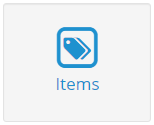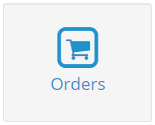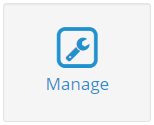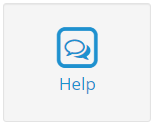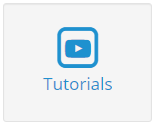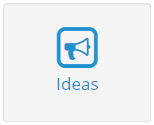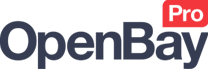OpenBay Pro Dashboard
The OpenBay Pro Dashboard
OpenBay Pro > Dashboard
Navigate to the OpenBay Pro > Dashboard to manage your marketplace modules (plugins) or to check if you are using the latest version of OpenBay Pro.
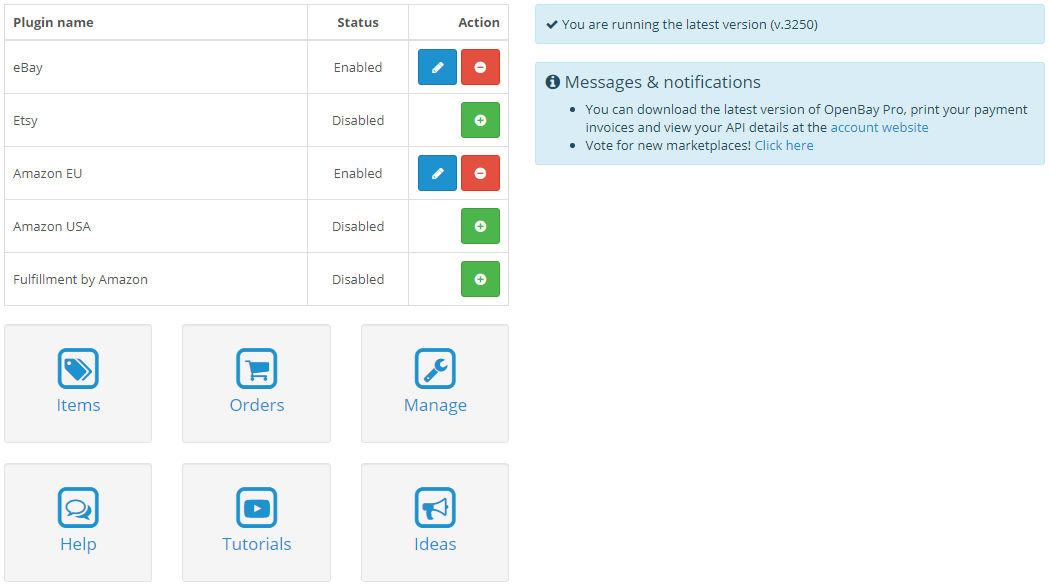
Installing and activating a marketplace
To the left of the dashboard, you will see the list of plugins available within OpenBay Pro and ![]() (Install) buttons next to each. To find out how to install and activate these marketplaces on your website, see the following Getting Started guides below.
(Install) buttons next to each. To find out how to install and activate these marketplaces on your website, see the following Getting Started guides below.
Your OpenBay Pro version number
To ensure you have the latest update and new features etc, you should keep your OpenBay Pro module up to date. The version of OpenBay Pro you are using is shown to the right side of the dashboard, where you will see a You are running the latest version message if your module is up to date, followed by the version number. If your version of OpenBay Pro is not up to date and you wish to update your module, see the Updating OpenBay Pro section on the Getting Started with OpenBay Pro link below.
Getting Started with OpenBay Pro
Quick access buttons
You will also see several quick access buttons on the dashboard, as follows:
The Items button takes you directly to the Manage Items page, where you can list your products to the marketplaces or see which products are already listed.
The Orders button opens the Bulk Order Update page, where you can view and manage your marketplace orders.
The Manage page is where you will need to go when updating your OpenBay Pro module. You will see an automatic software update tool called Easy 1 click update and also a Manual update patch button, which you need to click following a manual software update.
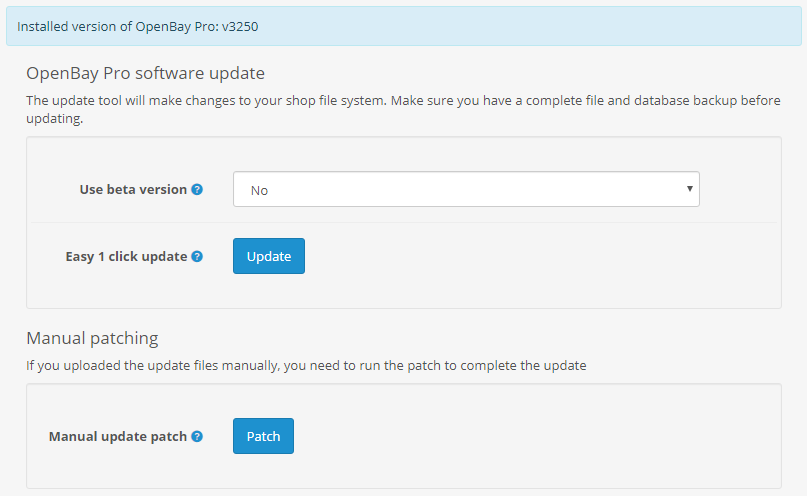
For full information on how to update your OpenBay Pro module, see the Updating OpenBay Pro section on the Getting Started with OpenBay Pro link below.
Getting Started with OpenBay Pro
Click the Help button to go directly to the OpenBay Pro Help page. On this page, you will see the OpenBay Pro Knowledge Base where you can find out more about the module and available marketplaces. You can also create a support ticket here should you have any problems or queries. Please see our Contact Us link below which includes information on creating a support ticket.
Click the Tutorials button to check out all of our OpenBay Pro tutorial videos directly on YouTube.
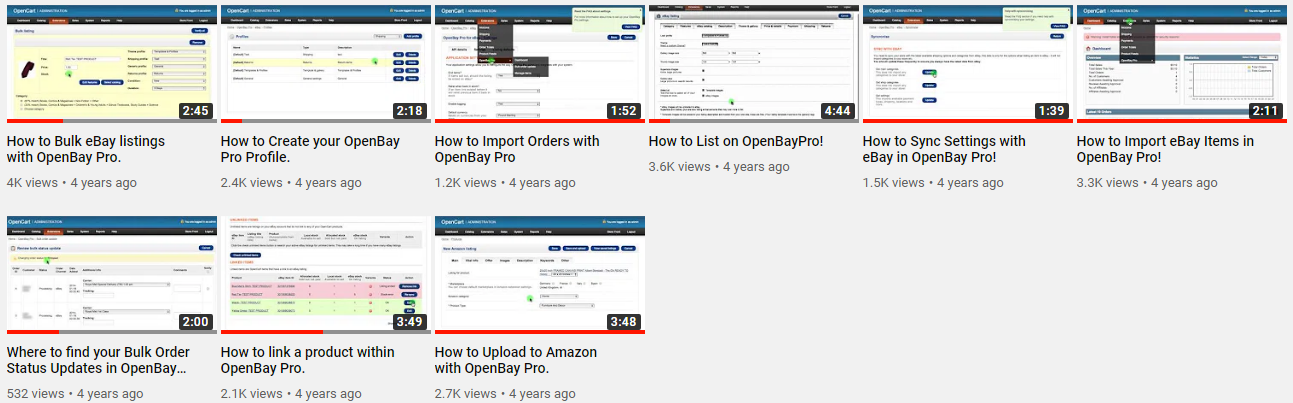
Should you have any ideas or recommendations on how OpenBay Pro can be improved, please feel free to click the Ideas button, which will take you directly to the OpenBay Pro Help page, and create a support ticket with your suggestion(s). Please see our Contact Us link below which includes information on creating a support ticket.
Customer support service by UserEcho